Product specifications
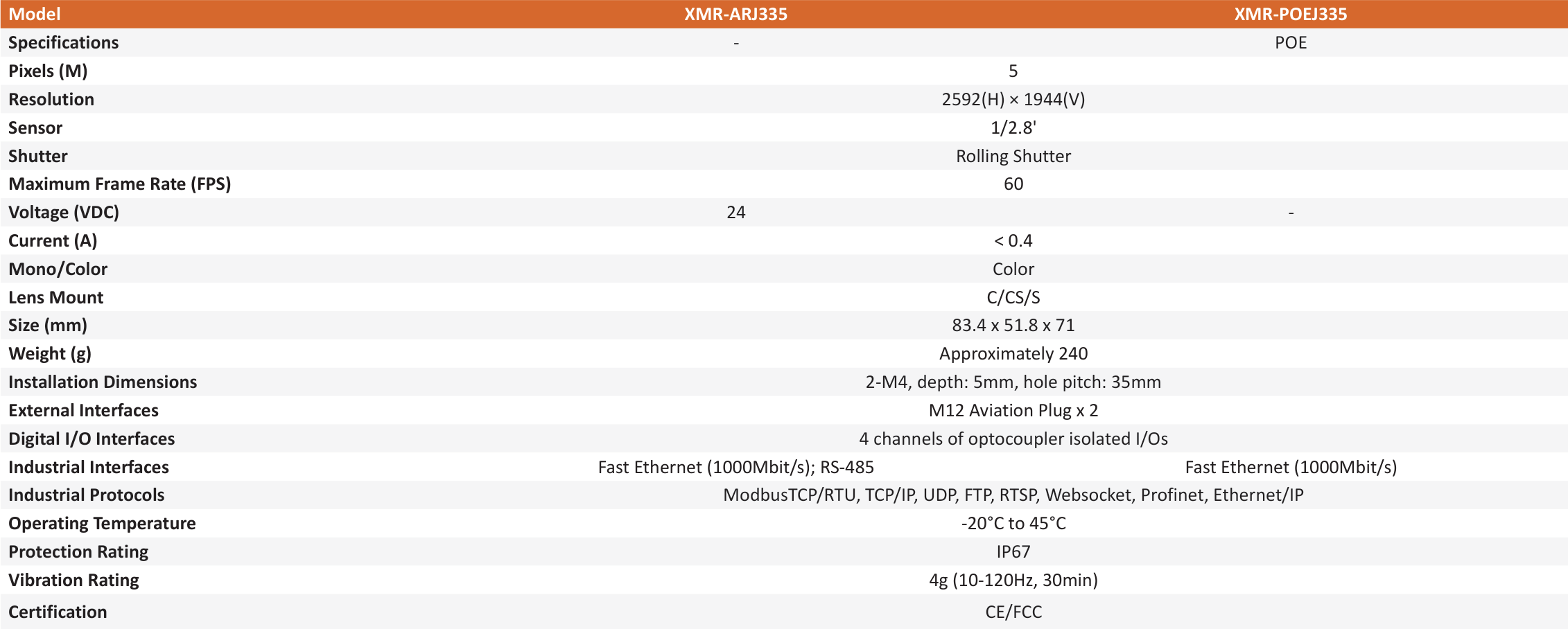

XMR-J335
EventCAM 2D is an industrial event recording camera with high-performance image capture and video processing capabilities. It is capable of capturing and recording events within the industrial control system in real time, generating important short video records for further analyze and monitor. At the same time, it features in dus- trial data collection and protocol streaming functions. It can integrate with PLCs or robots to obtain real-time status from the control system, including fault alerts, production signals, workpiece scanning results, etc. With comprehensive industrial bus communication protocols, it facilitates seamless integration with production lines. EventCAM 2D offers ultra-high 4K resolution and 240FPS frame rate. High-performance SOCs, ISPs, and low- latency video encoding IP are utilized in entCAM 2D to ensure image quality.
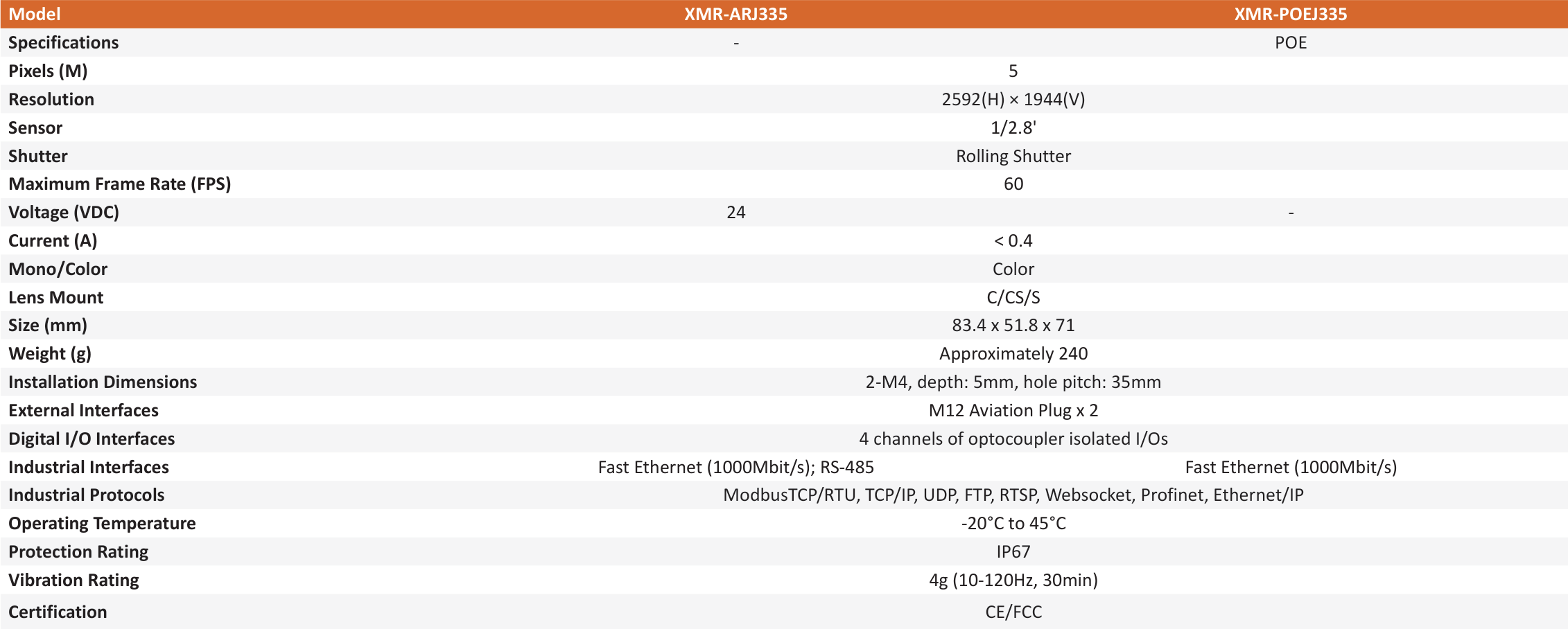



This information is used only for communication and understanding of your product and solution needs.